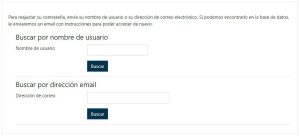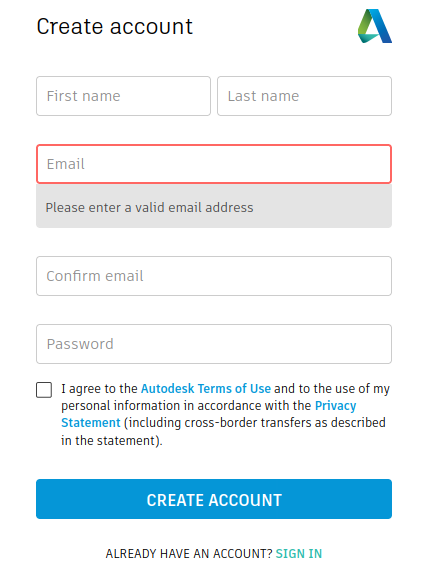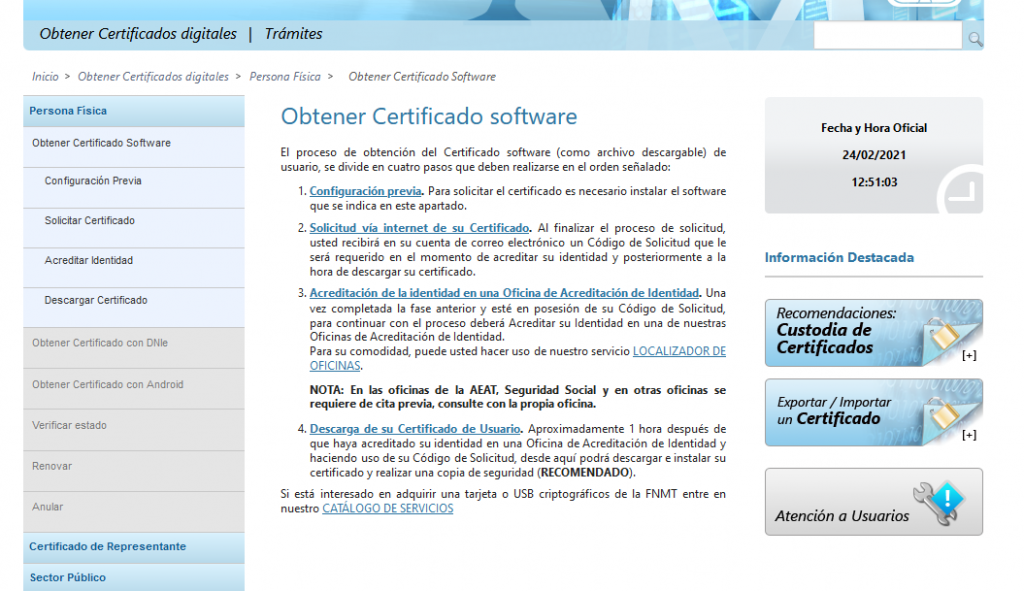- Office365
- Autodesk
- Matlab
- Digital certificate
- NIU
- Moovi
¿How can I access my Office 365 account?
CUD students, being students of the University of Vigo, have access to Office 365. In order to access Office 365 as students of the University of Vigo, they must have created an account of the style user@alumnado.uvigo.gal. To create the account you have to follow this guide. Una vez creada la cuenta, podrá acceder a Office 365 siguiendo this procedure.
Autodesk education account creation
To create an educational account with the student profile, which allows the download and licensed installation of Autodesk products, the following steps must be followed:
- Log in to the Autodesk website: https://www.autodesk.com/education/home
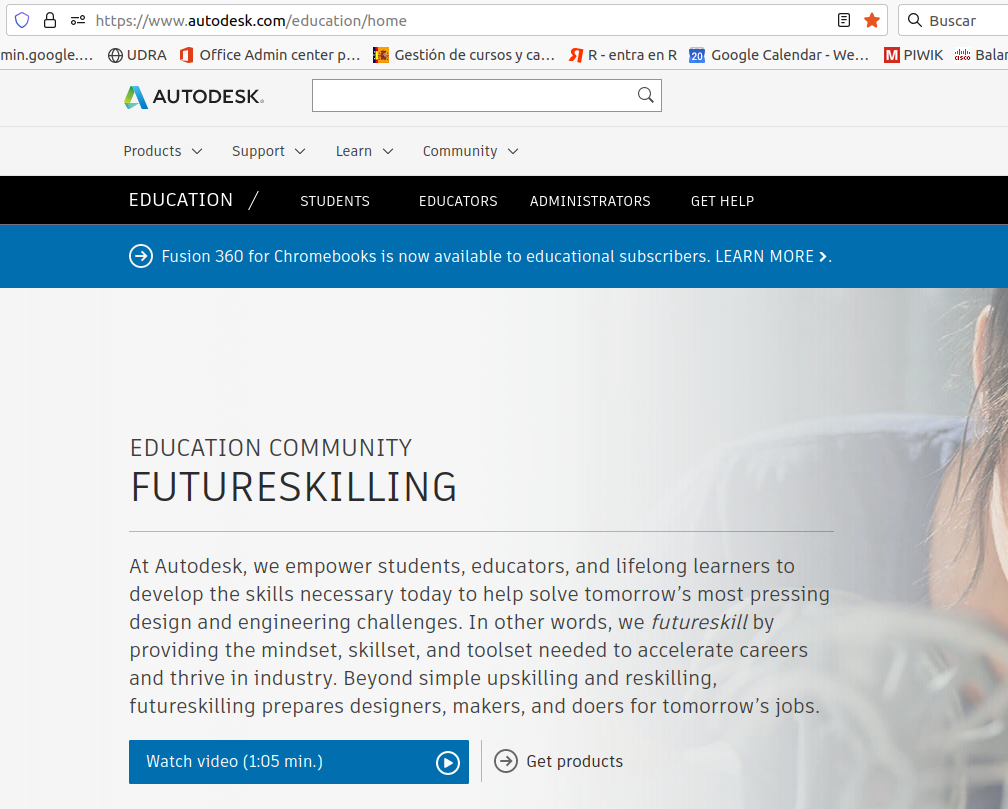
- Seleccionar Get products
- Seleccionar Get started

- En el formulario que se presenta introducir el país, el rol de estudiante, el tipo de institución y la fecha de nacimiento:
- Log in to the Autodesk website: https://www.autodesk.com/education/home
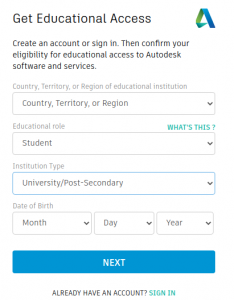
- A continuación se pide, para poder crear la cuenta, el correo electrónico y que se establezca una contraseña. Estas serán las credenciales para entrar en Autodesk:

- Una vez creada la cuenta se enviará al correo electrónico definido un email de verificación.
- Cuando la cuenta se verifique aparecerá el mensaje que se muestra a continuación, confirmando la creación de la cuenta Autodesk:

- Para confirmar que se puede optar a una cuenta educativa el siguiente paso es establecer el centro al que se pertenece. En el listado de centros dados de alta está la Universidade de Vigo.
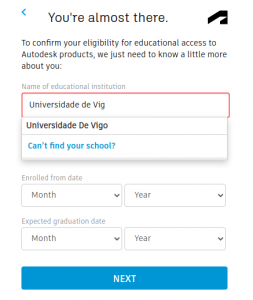
- Una vez establecido la universidad de adscrición la cuenta está totalmente definida:

- Sin embargo, al loguearnos e intentar descargar alguno de los productos de Autodesk, nos aparece el mensaje que aparece a continuación. Autodesk necesita algún tipo de documento que pruebe la afiliación al centro educativo (en este caso el CUD) que se ha establecido en el paso previo.

- Si seleccionamos Get started nos aparece una pantalla para confirmar la información suministrada previamente.
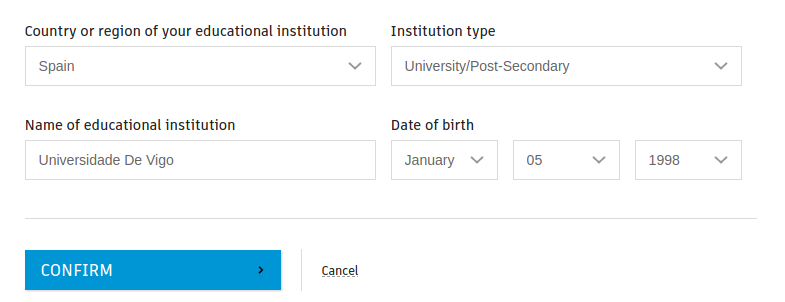
- Después se pueden adjuntar los documentos que prueben la afiliación al CUD o a la Universidade de Vigo (por ejemplo, la tarjeta universitaria). Una vez subidos a Autodesk, la plataforma tarda típicamente un par de días en procesarlos, y a partir de ese momento ya tenemos una cuenta educativa de Autodesk para poder descargar e instalar sus productos.
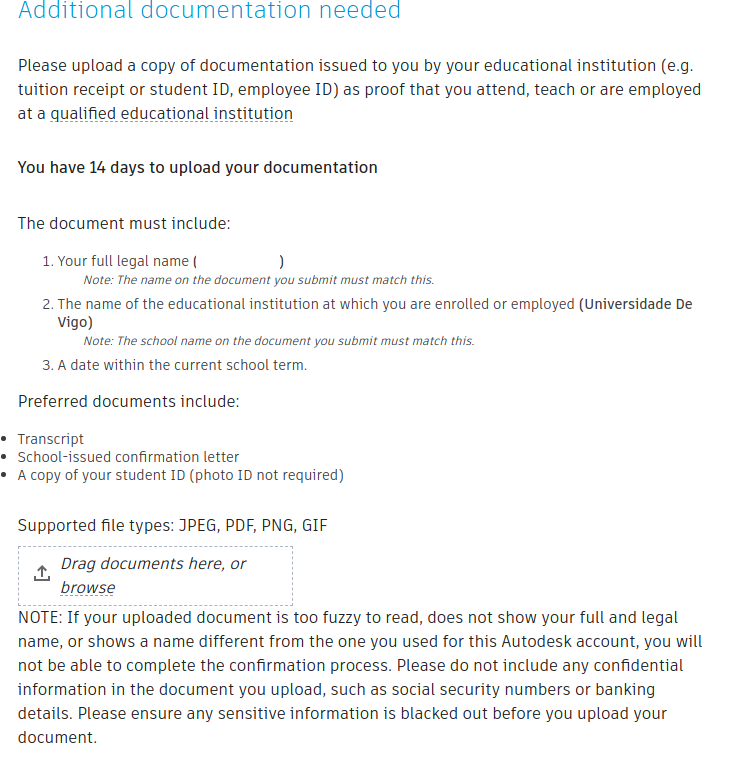
Creating an educational account in Matlab
To start the digital certificate request procedure, you must access the following web site:
Next:
- On the left edge click on “Obtenga/Renueve su Certificado Digital”
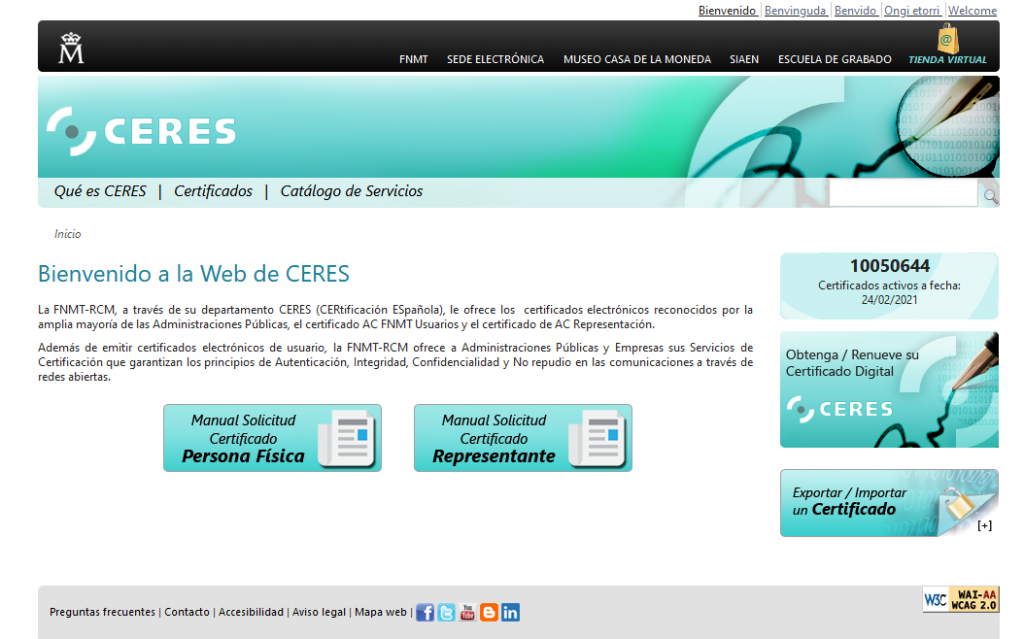
- The following page will appear and you will have to click on “Persona física” on the right edge:
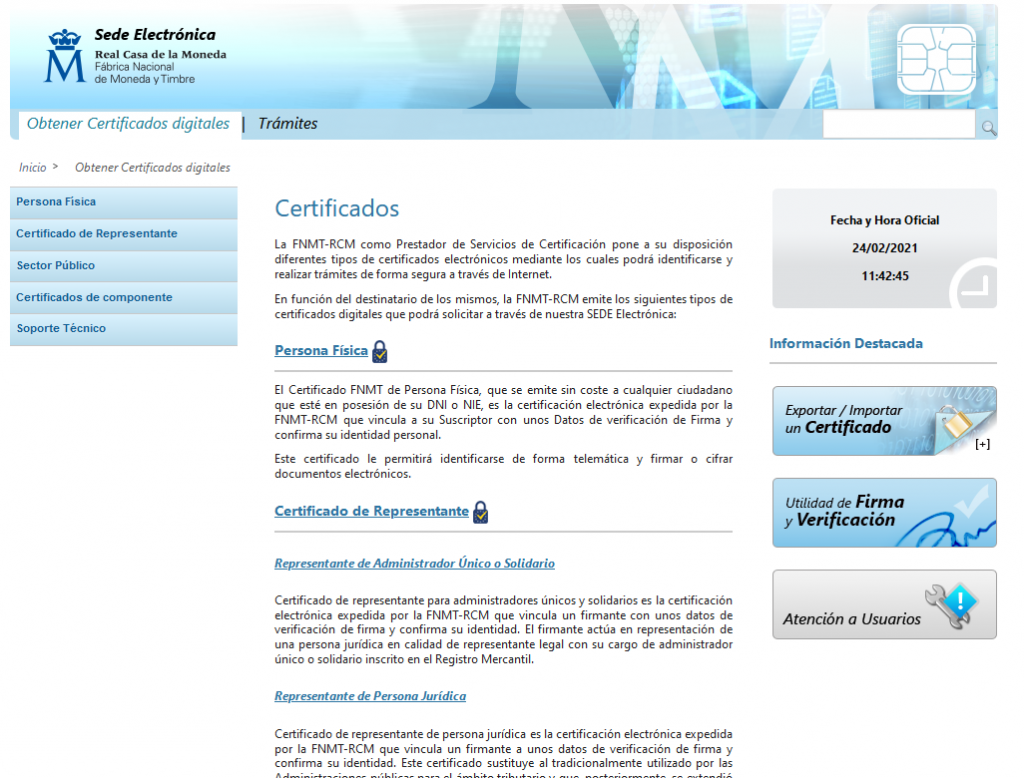
- Then you will have to click on “obtener certificado digital”:
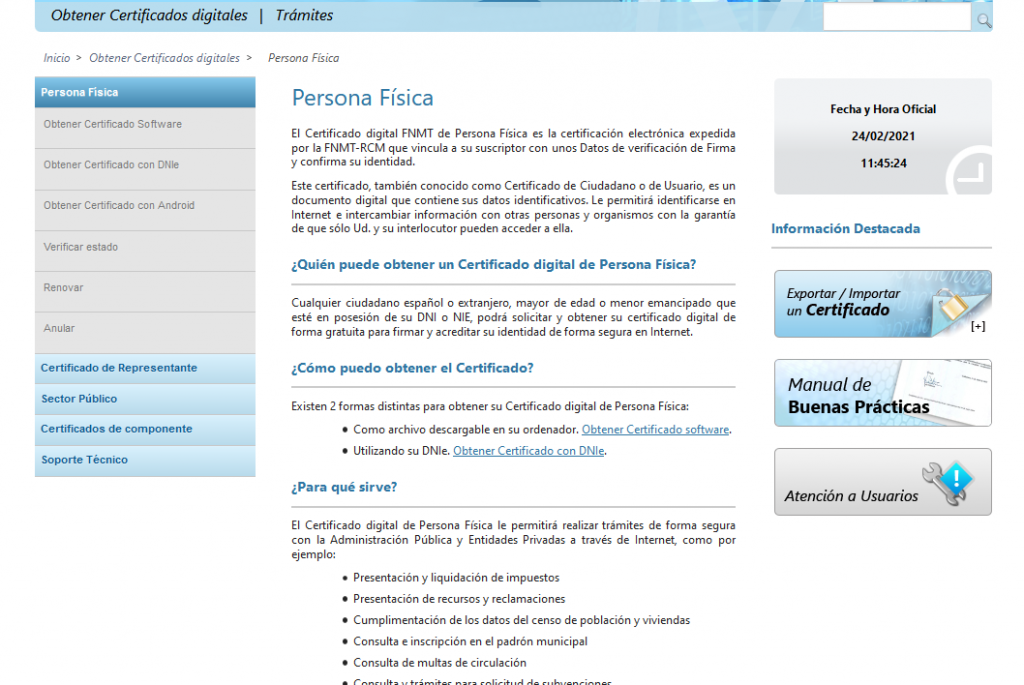
Next, you will have to click on:
- Previous configuration. You will have to follow the setps indicated on the page.

- Once the necessary software is installed, click on “solicitar certificado”, and the following page will appear:

The information requested will be filled in and you will have to accept the conditions for the issuance of the certificate and click “enviar petición”. Then, we will receive an email with a code that we will have to take to the CUD secretariat where our certificate will be processed.
Once we identify ourselves at the CUD secretariat, we will receive an email telling us the steps to follow to download our digital certificate or we can also do it on the web, in the Download section:
Once we click on “Descarga de su certificado”, we will see the following page: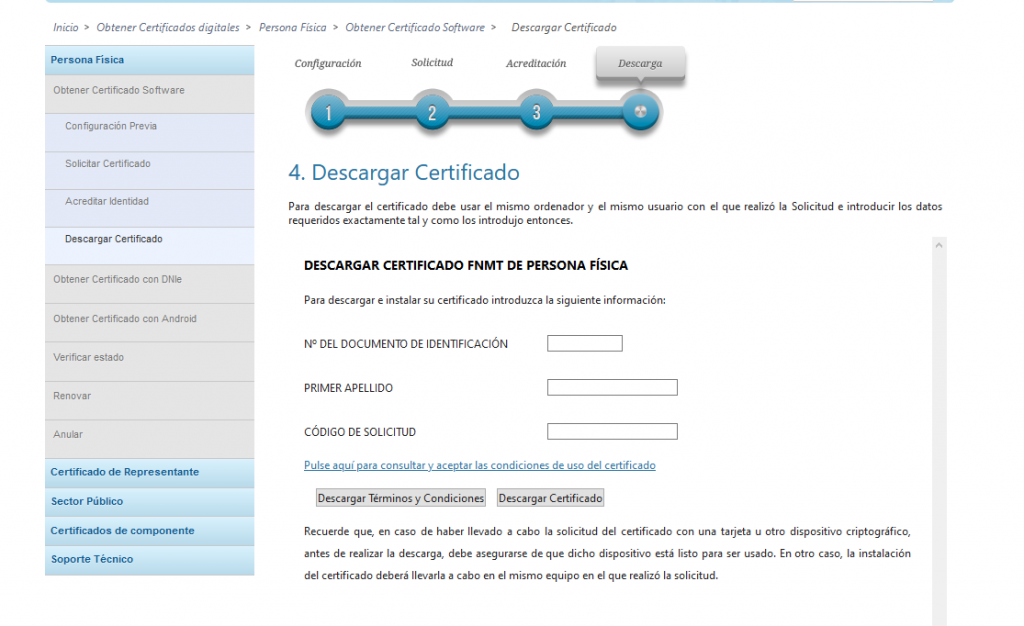
Fill in the data and go back to “aceptar las condiciones de uso del certificado” and click on “Descargar certificado”.
IMPORTANT NOTE: THE CERTIFICATE MUST BE DOWNLOADED ON THE SAME COMPUTER WHERE THE REQUEST WAS MADE.
NIU and email account
Steps to follow to recover the NIU (University Identification Number) and to create a Uvigo email account.
You have to access the Virtual Secretary of the Uvigo https://secretaria.uvigo.gal/uvigo.sv/ and at the bottom of the page it says “recuperar datos de acceso”, click on that link:
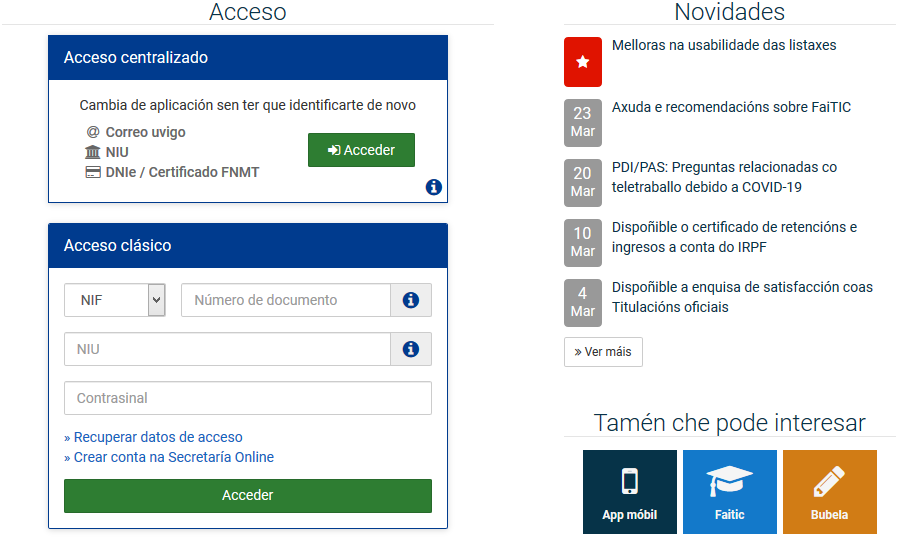
You will then see the following page:

Follow the instructions and you will receive an email with a link, click on the link and follow the instructions, you will see your NIU (11 digit number) and you will have to enter a new password.
Important:
If your current e-mail account is not the one you provided when you enrolled, you must communicate the new e-mail address to the secretary’s office at the following address secretaria@cud.uvigo.es and we will proceed to change it in the system. You will have to recover your access data again.
Then you can enter your Virtual Secretary https://secretaria.uvigo.gal/uvigo.sv/
In the virtual secretariat you can also create a UVigo email account.
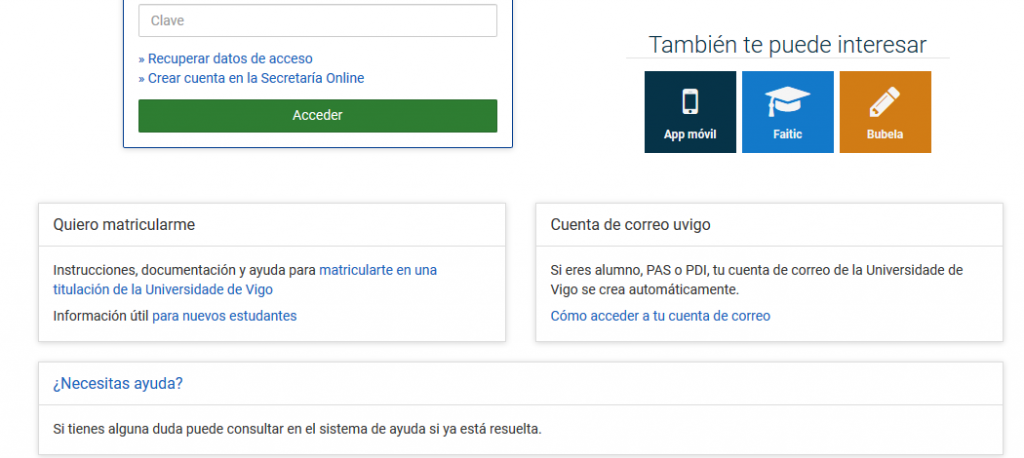
Access the MooVi platform
To Access MooVi go to http://moovi.uvigo.gal and click on the “Access your personal area” button”.
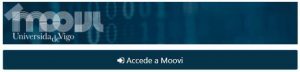
Next, the login window will appear, where you must enter your username and password:
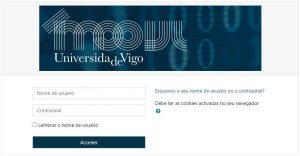
Note: User accounts are created with a random password. When you log in for the first time you will need to use the login recovery functionality, as if you forget your password.
In case you forget your password, click on “Forgot your username or password?” and you will be able to request an email to be sent to you to obtain your login details.
You must provide:
- The ID/NIE/Passport.
- Or the e-mail address with which you registered.